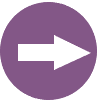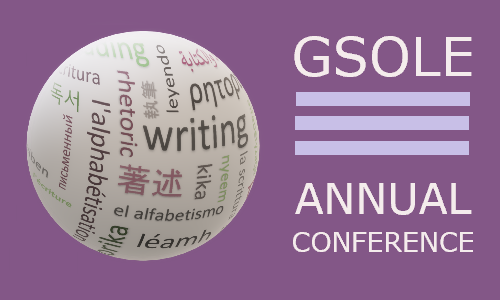- Home
- Programs
- 2026 GSOLE Annual Online Conference
- Designing for Accessibility and Inclusion
Conference Guide:Designing for Accessibility and Inclusion |
GSOLE’s Commitment to Accessibility & Inclusivity
“A culture of access, then, is a culture of transformation.” —Elizabeth Brewer, Cynthia L. Selfe, and Melanie Yergeau, “Creating a Culture of Access in Composition Studies” GSOLE participates in the “collective responsibility” (Piepzna-Samarasinha, 2018; Mingus et al., 2019) of contributing to progressive disability justice and, thus, stands in solidarity with scholars/ researchers/practitioners who aim to design professional events that protect and foster the “conditions [necessary] for all people to connect, create, and lead if they so choose” (Hubrig & Osorio, 2020). With a spirit of care, GSOLE adopts a definition of access “as the dynamic, collective movement of creating spaces where multiple marginalized disabled people with a wide range of needs can engage in whatever manners they choose” (Hubrig & Osorio, 2020). Further, GSOLE borrows from Titchkosky (2011) its relational, intersectional, dynamic understanding of access that focuses not only on making virtual spaces physically accessible to individuals who identify as disabled, but on developing broader methods of access that invite full participation and help put all people in productive relationships with their surroundings (Titchkosky, 2011). With this guide, GSOLE aims to illustrate its attempt to value disabled bodies and minds, neurodiverse perspectives, marginalized populations, particularly those often excluded based on race, gender identity, ethnicity, disability, class, dialectical patterns, and sexuality--seeking inclusion for all normative and non-normative bodyminds. We suggest presenters, chairs, and attendees review the accessibility and inclusivity guide and design their presentations and sessions with these practices in mind. Because we have much to learn from those that join this effort, GSOLE is committed to recursively and critically examining its practices within a larger social network that must, as Hubrig & Osorio (2020) assert, reimagine systemic structures dictating who belongs and what shape that belonging might take. This effort is on-going and we invite your feedback to those ends. |
This section describes resources made available by GSOLE to both presenters. Slide Design
For additional information on accessible slide design, see this resource from Microsoft Support or this resource from Google Slides. Handout DesignIf you plan on distributing a handout during your presentation, please take note of the following accessibility requirements.
Sharing Your MaterialsWe encourage presenters to share their conference materials, such as slides, speaking notes, and/or scripts with attendees.
Staging Your PresentationWe first want to acknowledge the privilege related to being able to choose your presentation environment. While not everyone can do this, we encourage those able to do so to consider how staging can enhance the accessibility of your presentation.
Oral Presentation
Participant Engagement
For additional resources related to accessibility, please see this resource from the Web Accessibility Initiative (WAI) on web presentation accessibility. Asynchronous Presentation Technologies While you can use any platform you choose, we suggest using one of the following: PlayPosit, Nearpod, and VoiceThread. If using one of those platforms, please see the linked accessibility guides: VoiceThread & Accessibility, PlayPosit & Accessibility, and Nearpod & Accessibility. No matter the platform, please review the various suggestions for slide design, sharing your materials, staging your presentation, and orally presenting (all detailed above). Tips related to the following are of particular importance:
|
This section describes resources made available by GSOLE to both presenters and attendees.
CART Accommodations
CART (Communication Access Realtime Translation) is available during both plenary events. During synchronous sessions, Zoom’s auto-transcription feature will be enabled.
Role of the Session Chair
-
While each individual presenter can choose their preferred methods, the session chair is there to support the access and inclusivity of both presenters and attendees during each panel. See the section below titled “For Chairs to Read” to better understand the expectations for the chair).
Interacting via Zoom
Most sessions will use common Zoom features, such as the Chat, aural/visual discussion, and polling. You are invited to participate as much or as little as you’d like.-
-
Voice Participation:
-
-
Please test your microphone before logging in (using your device’s sound settings), and then again as you use each of the synchronous meeting platforms (e.g., Zoom).
-
Please mute your microphone when you aren’t trying to speak.
-
Please announce yourself as you make each new comment orally (e.g., “This is Jane Smith [again], . .“). Such identification helps presenters and others know how to address replies.
-
-
Chat Participation:
-
-
Feel free to contribute text messages to the chat stream, but please be aware that the presenter may not readily notice the messages appearing there.
-
Please be respectful of the presenter’s focal point by avoiding distracting chat messages. Direct chat messages may be sent to individual participants to avoid crowding the chat stream.
-
-
Video Participation:
-
-
Feel free to deactivate your video—or to provide some other image in place of the live feed.
-
Consider deactivating your video and/or turning off your virtual background to free up bandwidth.
-
-
Tips for Session Chairs
Session chairs serve as the gathering point for their panel and, as such, chairs have an important job to warmly welcome attendees, set virtual norms of participation, and help foster respectful and inclusive interaction. In these important ways, session chairs are highly active members of a panel.
For additional resources related to accessibility, please see this resource from the Web Accessibility Initiative (WAI) on web presentation accessibility. |
Tips for Session Chairs
Zoom Administrators serve as tech support for their panel and, as such, have an important job to ensure full accessibility for the moderator, presenters, and attendees. In these important ways, Zoom Administrators are highly active members of a panel. Below is a guide to help with specific tips for a successful experience overseeing Zoom rooms at the GSOLE conference. Additional information will be provided to Zoom administrators by the conference chairs. To help with our accessibility efforts, Zoom administrators should…
-
Log in early: Log into your session at least 10 minutes before the scheduled session start time. If there is a session still in progress, send a private message to the Zoom Administrator of the previous session to let them know you have arrived.
-
Enable Live Transcription: All concurrent sessions will feature automated captions via Zoom. Make sure that the Live Transcription feature is enabled by following these directions.
-
Welcome the moderator and presenters into the room early. As Zoom Administrator, you’ll be in charge of letting the moderator, presenters, and participants into the room from the waiting room throughout the session.
-
-
Keep a close eye and bring the moderator and presenters into the room early so they can set up and get ready.
-
Be sure to monitor the waiting room throughout the session since attendees may change Zoom rooms and/or get kicked out of a Zoom room and have to log back in.
-
When the presenters and moderator are ready, bring all participants from the waiting room into the main session and let them know the session will begin soon.
-
-
Help make the session accessible and set expectations for attendees: Remind participants that the session will be recorded, and give participants a moment to exit the room, turn off cameras, or change their display names if they do not wish to be recorded. Begin recording the session. Be sure to record the session to the cloud, not your computer, by following these directions.
-
-
You will be provided with a “Zoom Etiquette and Accessibility” slide to share with participants. Be prepared to share your screen and demonstrate the following (see Zoom Resources below):
-
-
How to change your Zoom display name
-
How to view live captions
-
-