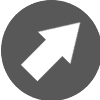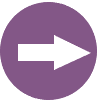Video Production Resources |
OverviewVideo recordings allow instructors enhance their lessons with audio-visual support, while also adding flexibility for students. The recordings can also provide a medium through which instructors present a more personable ethos. |
|
Ideas and Applications
|
Tools for Recording Videos
|
Tools for Recording Onscreen Presentations
|
Tools for Editing Videos
|
Tools for Captioning VideosYour technology or accessibility offices might offer captioning free of charge. Be sure to check here first! It they don't offer of these services here are some other options.
|